How to use LinkedIn Search to find Leads
We tend to think that the LinkedIn search engine available to all members for free is imprecise and not practical. It does display a very large number of search results due to the sheer size of the Database. Enough to waste your time if you are not using the LinkedIn Search properly!
There are a few tricks to know to improve your LinkedIn Searches, for example how to use Boolean operators.
That being said the regular LinkedIn Search does struggle to provide the same level of performance that you can get from LinkedIn Sales Navigator's search engine.
So if you are serious about using LinkedIn to get new clients, consider investing in LinkedIn Sales Navigator.
How to Research on LinkedIn with a free account?
We tend to forget that LinkedIn has a strong search engine component. That's why you should have a similar process for a LinkedIn Search as for a Google search. Leverage the information from your Buyer Personas to determine the keywords and filters you'll need to use such as:
- title
- location
- company name
- industry
- skills
- software/tools
The standard search tool can be accessed from the home page of your LinkedIn profile via the search bar:

If you use the engine to search for a “Marketing Director” you will find a lot of results… Not just the results you are looking for either.
You will get:
- LinkedIn Users who held this position during their previous experience
- Assistant Marketing Directors
- LinkedIn Groups dedicated to Marketing Directors
- Marketing companies
- Marketing Director's job offers.
In short, a search result that would be deliberately too broad.
You should use filters and Boolean operators to get better search results and find the specific profiles you are looking for. Here's how 👇
Standard LinkedIn search filters
To access all of LinkedIn's search filters, all you need to do is search. You'll arrive on the search results page with all the filters Connection level, Companies, Job Offers, etc.
So sort the results according to what you are looking for:

- People: filter only profiles of LinkedIn members
- Jobs: filter only job offers posted on LinkedIn
- Content: filter only content posted on LinkedIn (articles & posts). Posting often on LinkedIn about relevant topics people are interested in will increase your visibility.
- Entreprises: filter only companies
- Schools: filter only schools and universities
- Groups: filter only LinkedIn groups and communities. Similar to Facebook groups, LinkedIn groups are a great way to find like-minded professionals and extend your network.
For Sales Prospecting, the most common search will be to find actual leads, so click on “People”, then "All filter” to narrow your search results:

A long list of filters will appear:
- Connection Level (1st, 2nd and 3rd+)
- Locations
- Current Companies
- Past Companies
- Industries
- Profile Language
- Schools
- Services
- First Name
- Last Name
- Titre
- Company
- School
That's a lot of filters that can enable you to find the specific person you are looking for.
To go even further in the qualification of your LinkedIn Searches, the Boolean operators will be a useful tool. They allow you to be even more specific. Once you master them, you can also use them in your Google searches!
Boolean search on LinkedIn by using quotation marks
By using quotation marks on your search keyword, you will only get search results with that exact keyword.
For example, if your LinkedIn query is "Marketing Director”, this will exclude results like Marketing and Sales Director.
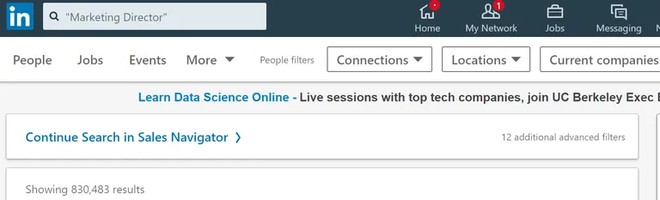
The "Marketing Director" LinkedIn Search displays 831,000 results compared to 10 million results without the quotation marks.
When you know exactly what you are looking for you can be even more specific.
Boolean search on LinkedIn by using "NOT"
By using"NOT" in your LinkedIn Searches, you will be able to exclude words from a Linkedin search.
If you are looking for a "Product Manager" but not for Assistant Product Managers, type “Product manager” NOT “assistant”.
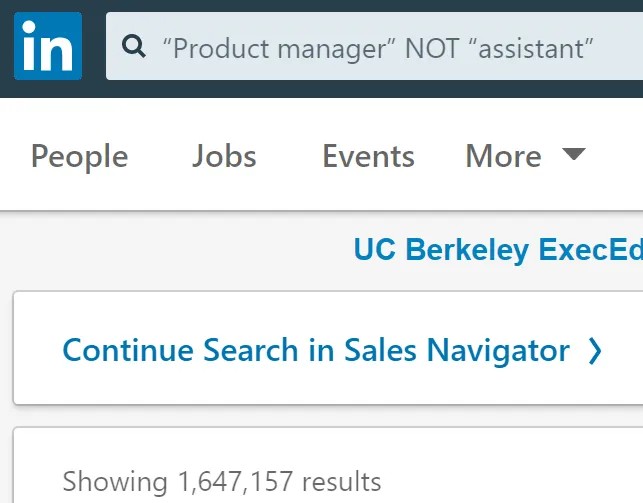
See the "NOT" operator as a tool that can qualify your LinkedIn search.
It allows you to exclude profiles that do not fit what you are looking for like:
- freelancers
- consultants,
- assistants
- managers
- interns
- retirees
- students
- specific industries
- companies
Boolean search on LinkedIn by using "OR"
If you want to see results that include “Marketing Directors” and “Sales Directors”. The "OR" function will help you do this.
Your query should be “Marketing Director OR Sales Director”.
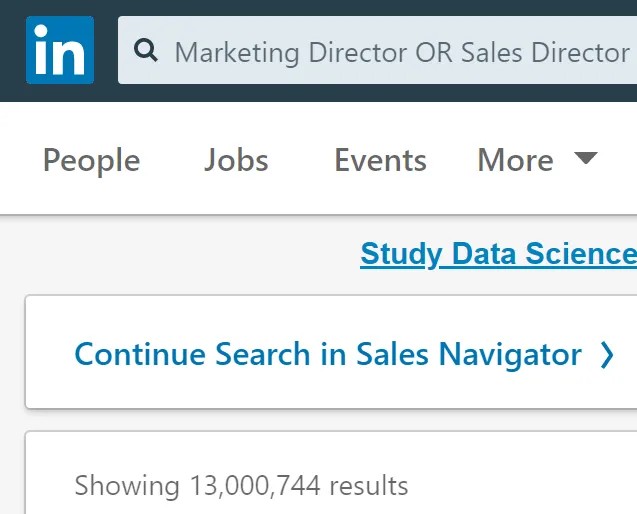
It also works for locations, for example: “Marketing Director New York City OR Philadelphia”.
Boolean search on Linkedin by using parentheses
Parentheses are useful for complex searches, for example:
If I am looking for marketing directors or chief marketing officer but I don't want marketing assistants, my LinkedIn search should be:
(“Marketing director” OR “chief marketing officer” OR “CMO”) NOT (“assistant”)
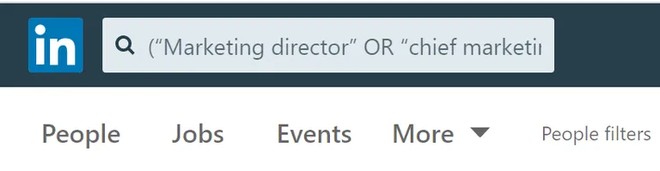
Create Search Alerts on LinkedIn
Did you know that you can save a search? A small option to render you great services! You just have to click in the dedicated frame to the right of your search results:
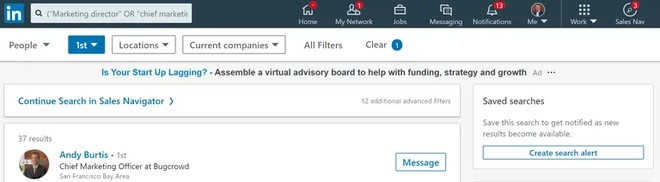
You can get an email notification every week.
LinkedIn advanced search with Sales Navigator
The Standard LinkedIn search has its limitations.
LinkedIn Sales Navigator is perfect for more advanced users that are looking to take their LinkedIn Research to the next level.
It is a paid prospecting tool (monthly subscription) which offers more filters and more customization. You can get an individual or team subscription.
Sales Navigator offers a 1-month free trial, so you have no reason not to try it!
LinkedIn Sales Navigator Overview
Have you decided to invest in Sales Navigator? Excellent decision!
To access Sales Navigator features you just have to click on the button at the top of the page on the right:
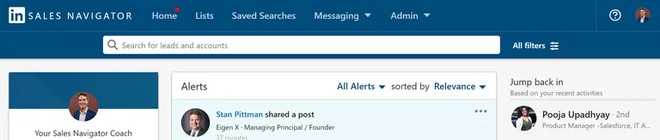
A new window will open, with an interface independent of LinkedIn.
What does Sales Navigator bring to the table that standard LinkedIn search don't?
- New advanced search filters
- The ability to contact prospects with no limit on the number of messages you can send
- You will be able to contact people who are not in your network. Access to 2nd and 3rd+ level connections without restriction.
- You can build leads lists and share them.
When you log in, here is your dashboard:
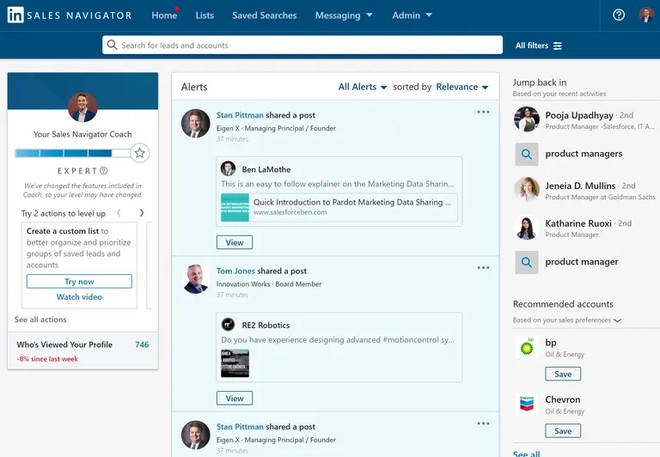
Sales Navigator Advanced Search Filters
With Sales Navigator, your searches for people and accounts are enhanced with new filters to improve your sales prospecting.
The Seniority Level Filter
How to know and identify the decision-makers at a company?
By using the seniority level filter which makes the distinction between
- Owner
- Partner
- CXO
- VP
- Director
- Manager
- Senior
- Entry
- Training
- Unpaid
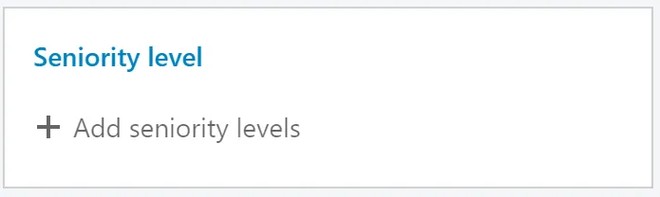
Seniority Level is not something that Users can explicitly choose on their LinkedIn profile. The Sales Navigator search engine guesses the seniority level.
It's important to know that this filter is not as accurate as others, and there is a margin of error to keep in mind.
The Years at the Company Filter
With your Premium access, you can also filter by how long users have been working for a company. As well as how long they've held their current position.
That filter and that data is not directly accessible from a standard LinkedIn search.
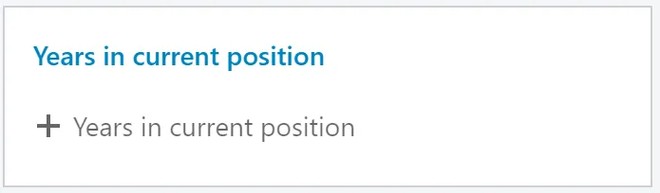
The Company Headcount Filter
Would you like to offer your solution to small and medium-sized companies with less than 100 employees?
Just select the right filters in your advanced Sales Navigator search:
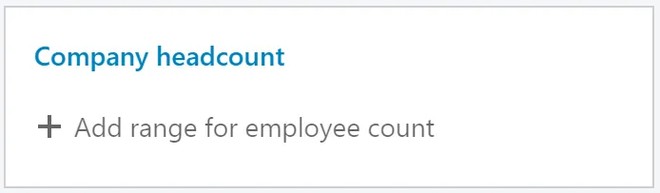
Bonus: The Similar Leads Finder
In order to easily identify similar leads to your current clients and ideal customer profiles leverage the "see similar leads" tool. It's accessible at the bottom of any profile you view via the Sales Navigator tool.
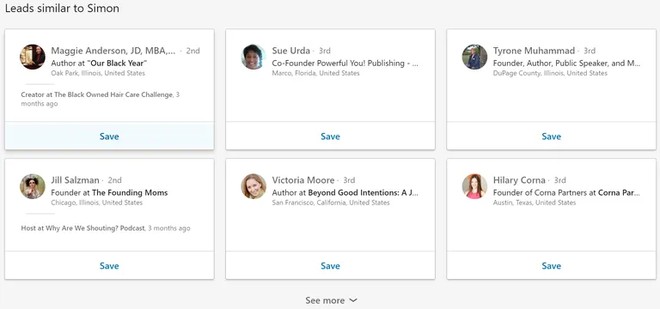
Manage searches for your team to maximize efficiency
With Sales Navigator you can also
- Create Lead Lists and add unlimited Leads
- Add notes to profiles and leads to mutualize information across your team
You can obviously connect this service to a CRM to automate your data. It's even recommended!
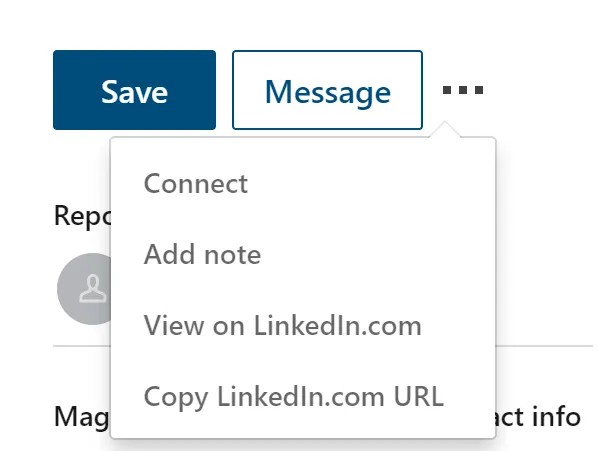
Summing up what you need to know about LinkedIn Searches:
👉 Regular LinkedIn Search has its limits and we strongly recommend that you leverage Boolean components to improve your results.
👉 Sales Navigator is a powerful tool providing additional search filters and enabling you to maximize your sales efficiency.






